Note: The elevated commandline is an administrative terminal for the windows OS, therefore be careful with the commands as they can crash your computer and fail to boot again which may lead to loss of data.
Press windows key
Type “cmd” without the quotes
Press and hold down Ctrl + Shift + Enter on the keyboard.
You will be prompted to accept launching of the elevated commandline, select YES.
To adjust date from the elevated commandline, type “date”, without quotes, and enter the date in the format month-day-year (mm-dd-yy)
Hit the return key after entering the correct date.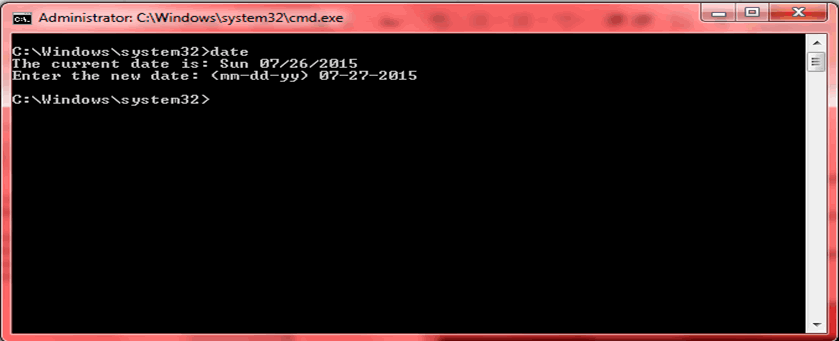
Read more: Howto launch elevated Commandline and change date and time
The working area of a computer screen is the desktop that stimulates us to work. Now you can easily customize your Windows 10 which was moderate with previous Operating Systems of Microsoft.
We also think that they will continue to add new features in the future too. Here below is the list of things which can help you do more with your desktop to make it look best to work with.
Drag Taskbar
Taskbar is displayed at the edge of the screen that allows you to quickly access the current ongoing task(s). Now you can customize your taskbar to the Right, Left or Top of the display.
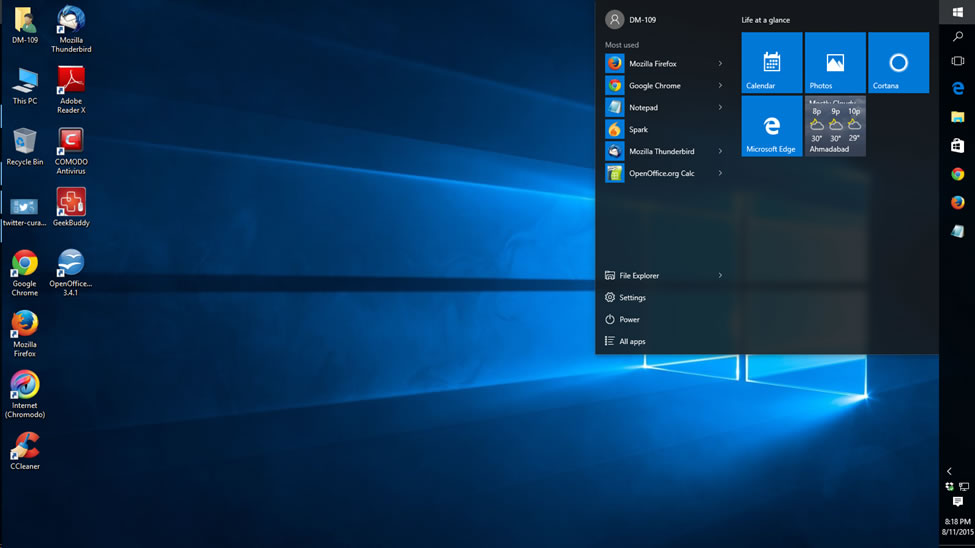
You can do this by right click on the taskbar and remove the tick mark (✓) from Lock the Taskbar and now you can easily drag and drop the taskbar to the left, right or top.
Read more: Customizing Windows 10 Desktop: Tips to Make Your Work Easy
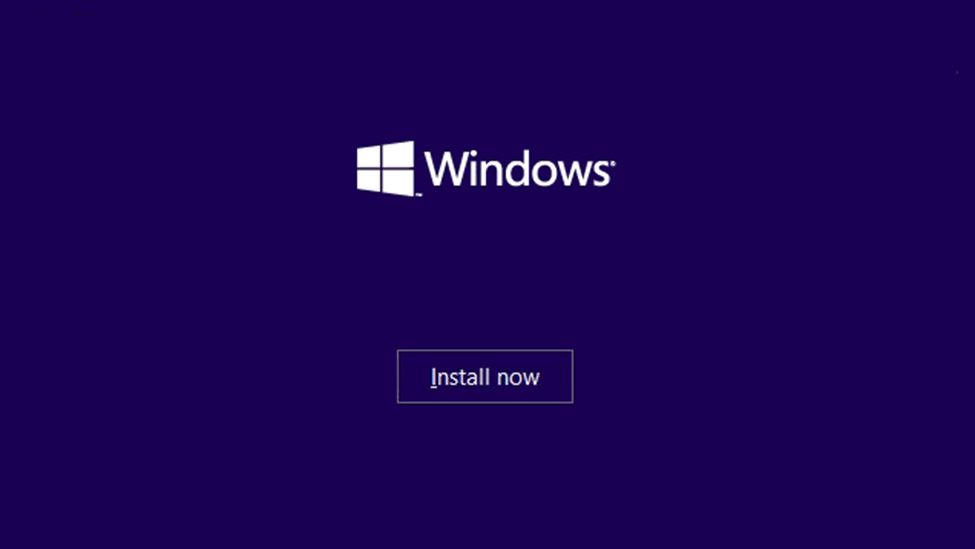 Hey, windows 10 is here have you installed it? It’s filled with latest features althought this is just a preview of Windows 10 you can check the latest updates regarding it and then install it on your personal computer or laptop.
Hey, windows 10 is here have you installed it? It’s filled with latest features althought this is just a preview of Windows 10 you can check the latest updates regarding it and then install it on your personal computer or laptop.
The final version of Windows 10 imminent sometimes this summer in the mean time you can download, install, and test the beta version also recognized as the beta – Windows 10 Technical Preview.
Now, if you are excited to install the the Windows 10 you first need to check if you have the basic system requirement to upgrade or install it. This includes 1GHz processor, 1GB RAM for 32-bit (2GB for 64-bit) and Hard disk space of 16 GB.
If you’re installing Windows 10 in your PC for the first time to clean install, you’ll have to perform an upgrade first. This is because you require license key to upgrade your Windows OS as Microsoft never makes it easy even if there’s a free version. Once performing the upgrade and activation to Windows10 your unique hardware ID is associated with activated Windows 10 license by Microsoft.
Windows 10 is only provided for free as an upgrade. So, keeping this things in mind you can follow the steps to install it:
- Download the IOS image of Windows 10 from Microsoft’s website or the easiest way is you can download the web installer from the same page and just chose to upgrade your PC.
- You need to burn this image in optical disk or you can also create a bootable USB flash drive to proceed. If you’re installing it on a regular personal computer with Windows OS already running on it, then you will be provoked immediately to start upgrading to Windows 10 operating System. Alternatively you can also attach the IOS image using the VM-Virtual Machine Software which you prefer for installation also assuming that it already has Windows OS installed in it.
- Now follow the basic installation steps which you do mostly by clicking the Next button and make sure to prefer upgrade when prompted.
Read more: How to Installation Guide for Microsoft’s Windows 10
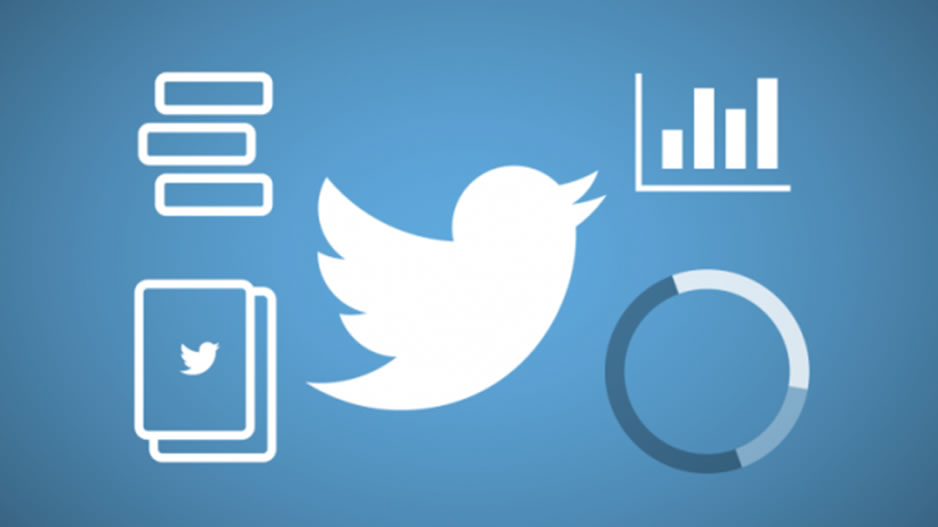
Monitoring your Twitter account is a much time taking activity and to manage multiple task for it is more tiresome. As Twitter is now the fastest growing social platform in the world as of 2013. It's more than two and a half years since this article was written on Global Web Index so, it's enough time to let you know the power of Twitter on social media and the monthly active users across the market it has covered at the time.
Having a Twitter account but still struggle to keep with the activities every time? Here is a list of the tools that will help you fillip your productivity.
Read more: Twitter Tools in Trend to enhance your productivity
Most times we want to do simple photo(s) edits like resizing, brightening but we cannot do it until when we get to pay a professional. Well here is a step by step howto on making edition by yourself.
First of all Microsoft picture manager is a Microsoft product that has been there since Microsoft office 2000. Over the years more and more tools have been added and therefore here in this article we will only tackle those that we need now.
Step 1:
Find the program - Microsoft Picture Manager
a) Go to your computer programs then click Start -> All programs -> Microsoft Office - > Microsoft Office (2007, 2010) tools then Microsoft Picture Manager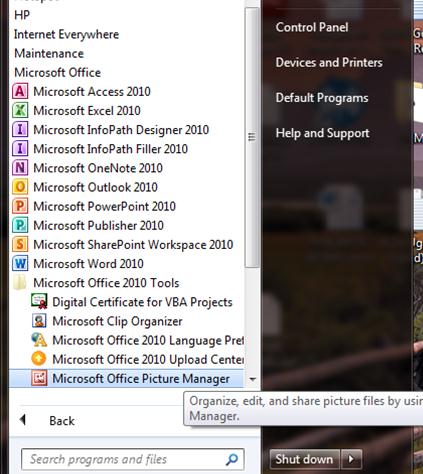
b) Or Right click on the image you want to edit and go to Open with “Picture Manager”
Read more: Using Microsoft Picture Manager to edit & enhance your photos.
OTHER TIPS & TRICKS
- Android Development: creating and android listview app
- Basics of Website Designing.
- Basics to configure a CISCO router to connect to internet.
- Codeigniter4: Howto fetch data by ID (button click) from database using JQuery Ajax
- Create your own whatsapp-like chat service using open source software.
- Creating a High Level Language (HLL) Virus
- Creating Email Signature in RoundCube
- Customizing Windows 10 Desktop: Tips to Make Your Work Easy
- Google Chrome: Howto Reset Browsing History from your Browser
- Here's how to upgrade your Windows Phone to Windows 10 Mobile
- How to add a new hard Drive to Your Computer.
- How to Assemble A PC from Scratch
- How to Change your IP address
- How to Choose the right ISP
- How to create an MTN master card (MOMO Card) in 2 minutes
